×
Tuple Linux Clientbeta
Pair with your team, on macOS and Linux.
Welcome to the beta
This is a work in progress
We’re excited to release Tuple for Linux in Beta! Please note that the client is a work in progress and we’ll be continuing to ship features as we go.
We are still working on feature parity with the Mac client. Here’s a matrix of currently supported features in the Linux Beta client.
Please report any bugs you find to support@tuple.app.
Before you submit a bug report, please check if the feature you are trying to use is fully implemented or not in the supported features matrix shown below.
| Feature | Mac sharing Linux viewing |
Linux sharing Mac viewing |
Linux sharing Linux viewing |
|---|---|---|---|
Installing the client
Installation steps
Requirements
- We do not fully support Wayland yet. You will be able to share your screen, but we're still working on remote cursor support.
- The client expects PulseAudio to be installed and running.
- The client expects D-Bus to be installed and running.
- We do not currently support tiling window managers (i3wm etc.).
- To use the client, you will need a Tuple account. If you don't already have one, you can create an account.
- Ensure
flatpakis installed (at least version 1.6.5). You can check if you already have flatpak installed with:flatpak --versionIf not installed already, check out https://flatpak.org/setup to find instructions to install it for your distro.
Here are the instructions for some common distributions:
sudo apt update && sudo apt upgrade sudo apt install flatpak flatpak --version # => 1.6.5 (or similar) - Reboot your system. Flatpak requires users to do a full restart as part of their installation process.
- Install Tuple via our simplified
.flatpakref(this contains all required metadata to get the app):flatpak install https://tuple.app/tuple.flatpakref
Possible needed installation commands
If you do not have GNOME runtime installed you may be prompted to add it while you are installing. Here is how to install it via flathub:
flatpak remote-add --if-not-exists flathub https://flathub.org/repo/flathub.flatpakrepo
flatpak install flathub org.gnome.Platform//44Getting app upgrades
The Flatpak bundle of Tuple is set up to auto-update in the background. In order to allow auto-updates to be performed, you'll need to have the correct permissions set. To verify the permissions are correct, run this command:
flatpak permission-show app.tuple.appBoth background, and updates permissions will need to be set to "yes". If either is not, you can update them with the following commands:
flatpak permission-set flatpak updates app.tuple.app yes
flatpak permission-set flatpak background app.tuple.app yesIf the auto-update is not working, you can run this command to pull changes:
flatpak updateRunning the app
To run the app, you use flatpak run
flatpak run app.tuple.appRemoving the app
If for some reason you need to uninstall the app, simply run:
flatpak uninstall app.tuple.appFrequently Asked Questions
Here are some tips and fixes based on a few issues or needs you may encounter.
Can I log in with SSO?
To use SSO to sign in, you will need to select “Sign in via Browser” on the sign in window:
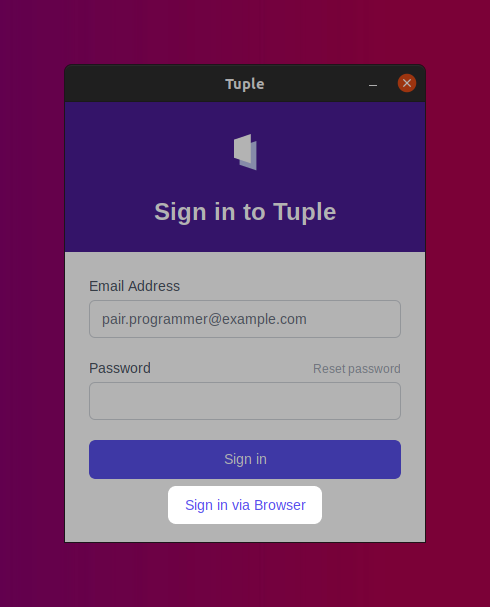
Why won't Tuple launch from my browser?
If you recently installed Tuple via flatpak, you may need to restart your computer. Flatpak requires a restart as part of their installation process, and without performing this restart the app location will not be available to the browser launcher.
Tuple won’t recognize my system theme (dark/light mode)?
In order for Tuple to respect light/dark mode, the same light/dark themes that are being used on the host system must be installed via flatpak.
Note, when updating Tuple, flatpak will auto-detect that the theme is missing and install it for you. When booting for the first time though, it may not be present and you’ll want to manually install. Here is a good article explaining the process:
To get Tuple to respect your Dark mode theme, run:
flatpak install org.gtk.Gtk3theme.Yaru-darkNow when you change your host theme from light/dark, Tuple will respect the setting.
I’m running Manjaro and not seeing a Tuple app indicator?
Please note that when running Manjaro, there is no AppIndicator set up by default so if you close the Tuple window, currently there is no way to get it back. We will be addressing this in the future.
Killing the process and re-running the run command will bring the window back up:
flatpak run app.tuple.app